Someone posted a request for this in the comments. After a quick search I couldn't find a simple example on how to do this so here's one I made based on the Debounce example sketch in the Arduino IDE.
arduino codeDebouncePushButtonOnOff
/* Debounce Each time the input pin goes from LOW to HIGH (e.g. because of a push-button press), the output pin is toggled from LOW to HIGH or HIGH to LOW. There's a minimum delay between toggles to debounce the circuit (i.e. to ignore noise). The circuit: * LED attached from pin 13 to ground * pushbutton attached from pin 2 to +5V * 10K resistor attached from pin 2 to ground * Note: On most Arduino boards, there is already an LED on the board connected to pin 13, so you don't need any extra components for this example. created 21 November 2006 by David A. Mellis modified 3 Jul 2009 by Limor Fried This example code is in the public domain. http://www.arduino.cc/en/Tutorial/Debounce */ // constants won't change. They're used here to // set pin numbers: const int buttonPin = 2; // the number of the pushbutton pin const int ledPin = 13; // the number of the LED pin // Variables will change: int ledState = HIGH; // the current state of the output pin int buttonState; // the current reading from the input pin int lastButtonState = LOW; // the previous reading from the input pin // the following variables are long's because the time, measured in miliseconds, // will quickly become a bigger number than can be stored in an int. long lastDebounceTime = 0; // the last time the output pin was toggled long debounceDelay = 50; // the debounce time; increase if the output flickers void setup() { pinMode(buttonPin, INPUT); pinMode(ledPin, OUTPUT); Serial.begin(9600); } void loop() { // read the state of the switch into a local variable: int reading = digitalRead(buttonPin); // check to see if you just pressed the button // (i.e. the input went from LOW to HIGH), and you've waited // long enough since the last press to ignore any noise: // If the switch changed, due to noise or pressing: if (reading != lastButtonState) { // reset the debouncing timer lastDebounceTime = millis(); // this is all that's new to the code // toggles the ledState variable each time the button is pressed if (buttonState == HIGH) { ledState = !ledState; Serial.println(ledState); } } if ((millis() - lastDebounceTime) > debounceDelay) { // whatever the reading is at, it's been there for longer // than the debounce delay, so take it as the actual current state: buttonState = reading; } // set the LED using the state of the button: digitalWrite(ledPin, ledState); // save the reading. Next time through the loop, // it'll be the lastButtonState: lastButtonState = reading; }




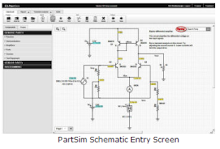
6 comments:
Very clear instruction. Electronic students can be helped through.
what is arduino
Seems like there is a problem with
if (buttonState == HIGH) {
being that buttonState never changes.. Instead this should be
if (reading == HIGH) {
Besides that it works great! Thanks
Works great for me!
Matt D
I attempted modifying this to control a relay rather than a LED, by changing a few values, but copied and pasted parts to duplicate the system but with additional parts. I have a 4ch relay shield, and 4 push buttons, in the example ill provide below youll notice what ive done. can you point me in the right direction here??
const int buttonPin = 2; // the number of the pushbutton pin
const int buttonPin1 = 3; //Additional button for Relay #1
const int ledPin = 7; // the number of the LED pin
const int ledPin1 = 6; // Pin assigned to second relay addition
// Variables will change:
int ledState = LOW; // the current state of the output pn WAS set to HIGH for default
int ledState1 = LOW;
int buttonState; // the current reading from the input pin
int buttonState1;
int lastButtonState = LOW; // the previous reading from the input pin
int lastButtonState1 = LOW; // Addition, plus all lines without comments
long lastDebounceTime = 0;
long lastDebounceTime1 = 0;
long debounceDelay = 50;
void setup() {
pinMode(buttonPin, INPUT);
pinMode(buttonPin1, INPUT);
pinMode(ledPin, OUTPUT);
pinMode(ledPin1, OUTPUT);
Serial.begin(9600);
}
void loop() {
int reading = digitalRead(buttonPin);
int reading1 = digitalRead(buttonPin1);
// If the switch changed, due to noise or pressing:
if (reading != lastButtonState) {
// reset the debouncing timer
lastDebounceTime = millis();
if (buttonState == HIGH) {
ledState = !ledState;
Serial.println(ledState);
}
}
if ((millis() - lastDebounceTime) > debounceDelay) {
buttonState = reading;
}
digitalWrite(ledPin1, ledState1);
lastButtonState1 = reading;
if (reading != lastButtonState) {
// reset the debouncing timer
lastDebounceTime1 = millis();
if (buttonState == HIGH) {
ledState1 = !ledState1;
Serial.println(ledState1);
}
}
if ((millis() - lastDebounceTime) > debounceDelay) {
buttonState1 = reading;
}
digitalWrite(ledPin1, ledState1);
lastButtonState = reading1;
}
Hi Dan,
I know this is a bit old but all the same... very well explained. Thanks for taking the time and effort! :)
I have been playing around with it to handle 2 or more Buttons/LEDs, it is not working yet but I still have high hopes.
You can control it via Visual Basic form from your computer
http://www.computeraidedautomation.com/Arduino-and-Visual-Basic-ON-OFF-buttons
Post a Comment